このページは日本語に翻訳済みです。
raw要素関数要素関数要素関数はsetルールやshowルールでカスタマイズできます。
setルールやshowルールでカスタマイズできます。オプションでシンタックスハイライトを持つ生テキスト。
テキストをそのまま等幅フォントで表示します。 これは通常、計算機のコードをドキュメント内に埋め込むために使います。
例
Adding `rbx` to `rcx` gives
the desired result.
What is ```rust fn main()``` in Rust
would be ```c int main()``` in C.
```rust
fn main() {
println!("Hello World!");
}
```
This has ``` `backticks` ``` in it
(but the spaces are trimmed). And
``` here``` the leading space is
also trimmed.
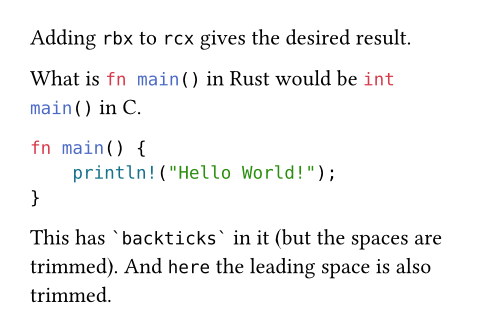
また、プログラミング的に文字列からraw要素を作成できます(オプションのlang引数を用いて言語タグを提供できます)。
#raw("fn " + "main() {}", lang: "rust")

構文
この関数には専用の構文もあります。
テキストを1つまたは3つ以上のバッククォート(`)で囲むと生テキストにできます。
2つのバッククォートは空の生テキストを作成します。
これはマークアップ中でもコード中でも動作します。
3つ以上のバッククォートを使用する場合、シンタックスハイライトのために開きバッククォートの直後に言語タグを追加で指定することができます。 rawブロック内部では、(もし言語タグが利用可能なら、それ以外の)全てがそのままレンダリングされます。特に、エスケープシーケンスはありません。
言語タグは、3つ以上のバッククォートがある場合にのみ使用できる、開きバッククォートの直後に付ける識別子です。 識別子のようなものからテキストが始まるものの、シンタックスハイライトが不要な場合、単一の空白(トリムされます)からテキストを始めるか、単一のバッククォート構文を使用してください。 バッククォートでテキストが始まるか終わるかしなければならない場合は、その前か後に空白を置いてください(トリムされます)。
引数引数引数は関数への入力値です。関数名の後に括弧で囲んで指定します。
raw(,,lang:,,,,)->text
text生テキスト。
自動化のために、rawブロックを使ってカスタム構文をクリエイティブに作成することもできます。
例を表示
// Parse numbers in raw blocks with the
// `mydsl` tag and sum them up.
#show raw.where(lang: "mydsl"): it => {
let sum = 0
for part in it.text.split("+") {
sum += int(part.trim())
}
sum
}
```mydsl
1 + 2 + 3 + 4 + 5
```

block設定可能引数設定可能引数設定可能引数は、setルールを用いて設定でき、それ以降で使用するデフォルト値を変更できます。
blocksetルールを用いて設定でき、それ以降で使用するデフォルト値を変更できます。生テキストを独立したブロックとして表示するかどうか。
マークアップモードでは、バッククォート1つを使うとこれはfalseになります。
バッククォート3つ使うと、囲まれたコンテンツが1つ以上の改行を含む場合はtrueになります。
例を表示
// Display inline code in a small box
// that retains the correct baseline.
#show raw.where(block: false): box.with(
fill: luma(240),
inset: (x: 3pt, y: 0pt),
outset: (y: 3pt),
radius: 2pt,
)
// Display block code in a larger block
// with more padding.
#show raw.where(block: true): block.with(
fill: luma(240),
inset: 10pt,
radius: 4pt,
)
With `rg`, you can search through your files quickly.
This example searches the current directory recursively
for the text `Hello World`:
```bash
rg "Hello World"
```
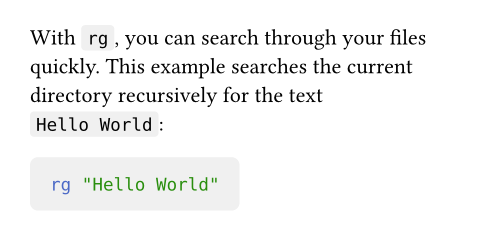
デフォルト値:false
シンタックスハイライトを行う言語。
Markdownで用いられている一般的な言語以外では、Typst markupの"typ"、Typst codeの"typc"、Typst mathの"typm"のタグがそれぞれサポートされています。
例を表示
```typ
This is *Typst!*
```
This is ```typ also *Typst*```, but inline!
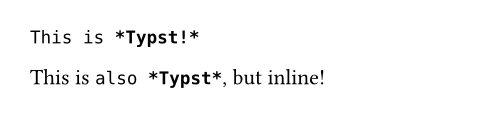
デフォルト値:none
align設定可能引数設定可能引数設定可能引数は、setルールを用いて設定でき、それ以降で使用するデフォルト値を変更できます。
alignsetルールを用いて設定でき、それ以降で使用するデフォルト値を変更できます。rawブロック中の各行が持つべき水平方向の配置。
このオプションはrawブロックではない(block: falseが指定されるか、マークアップモードで1つのバッククォートが使用された)場合は無視されます。
これはデフォルトではstartで、現在のコンテキストの配置によらず、生テキストがブロック内部の書き始めの位置揃えになることを意味します(例えば、内部テキストを中央揃えにせずにrawブロックを中央揃えにできます)。
例を表示
#set raw(align: center)
```typc
let f(x) = x
code = "centered"
```
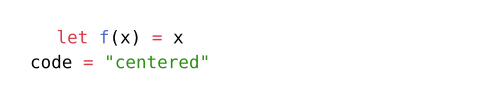
デフォルト値:start
追加で読み込む構文定義。
構文定義はsublime-syntaxファイル形式でなければなりません。
以下の値のいずれかを渡すことができます。
- 与えられたパスから構文ファイルを読み込みためのパス文字列。 パスに関する詳細はパスのセクションを参照してください。
- 構文をデコードするための生バイト列。
- 各アイテムが上記のいずれかである配列。
例を表示
#set raw(syntaxes: "SExpressions.sublime-syntax")
```sexp
(defun factorial (x)
(if (zerop x)
; with a comment
1
(* x (factorial (- x 1)))))
```
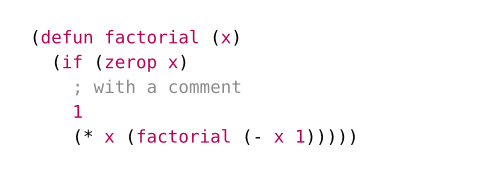
デフォルト値:()
シンタックスハイライトに用いるテーマ。
テーマはtmThemeファイル形式でなければなりません。
以下の値のいずれかを渡すことができます。
none: シンタックスハイライトを無効化します。auto: Typstのデフォルトテーマでハイライトします。- 与えられたパスからテーマファイルを読み込みためのパス文字列。 パスに関する詳細はパスのセクションを参照してください。
- テーマをデコードするための生バイト列。
テーマの適用はハイライトされたテキストの色にのみ影響を与えます。テーマの前景および背景プロパティは無視され、生テキストの色の制御は残ります。
text関数を用いて前景色を、ブロックの塗り潰しを用いて背景色を、それぞれ手動で設定できます。
xml関数でもこれらのプロパティをテーマから抽出できます。
例を表示
#set raw(theme: "halcyon.tmTheme")
#show raw: it => block(
fill: rgb("#1d2433"),
inset: 8pt,
radius: 5pt,
text(fill: rgb("#a2aabc"), it)
)
```typ
= Chapter 1
#let hi = "Hello World"
```
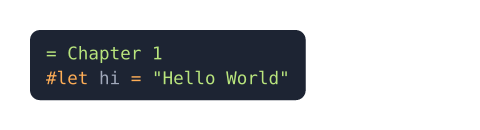
デフォルト値:auto
tab-size設定可能引数設定可能引数設定可能引数は、setルールを用いて設定でき、それ以降で使用するデフォルト値を変更できます。
tab-sizesetルールを用いて設定でき、それ以降で使用するデフォルト値を変更できます。スペースで測ったタブ幅。 タブは、次のタブ幅の整数倍位置までのスペースで置き換えられます。
例を表示
#set raw(tab-size: 8)
```tsv
Year Month Day
2000 2 3
2001 2 1
2002 3 10
```

デフォルト値:2
定義定義これらの関数や型には、関連する定義を持たせることができます。定義にアクセスするには、対象の関数や型の名前を指定した後に、ピリオド区切りで定義名を記述します。
line要素関数要素関数要素関数はsetルールやshowルールでカスタマイズできます。
linesetルールやshowルールでカスタマイズできます。ハイライトされた生テキストの行。
これはraw要素によって合成される補助要素です。
行番号、ハイライトされていない生テキスト、ハイライトされたテキスト、rawブロックの最初の行や最後の行であるかどうかなどの、行のさまざまなプロパティにアクセスすることができます。
raw.line(,,,)->number
number1始まりのrawブロック内の行番号。
count
countrawブロック内にある総行数。
text
text生テキストの行。
body
bodyハイライトされた生テキスト。